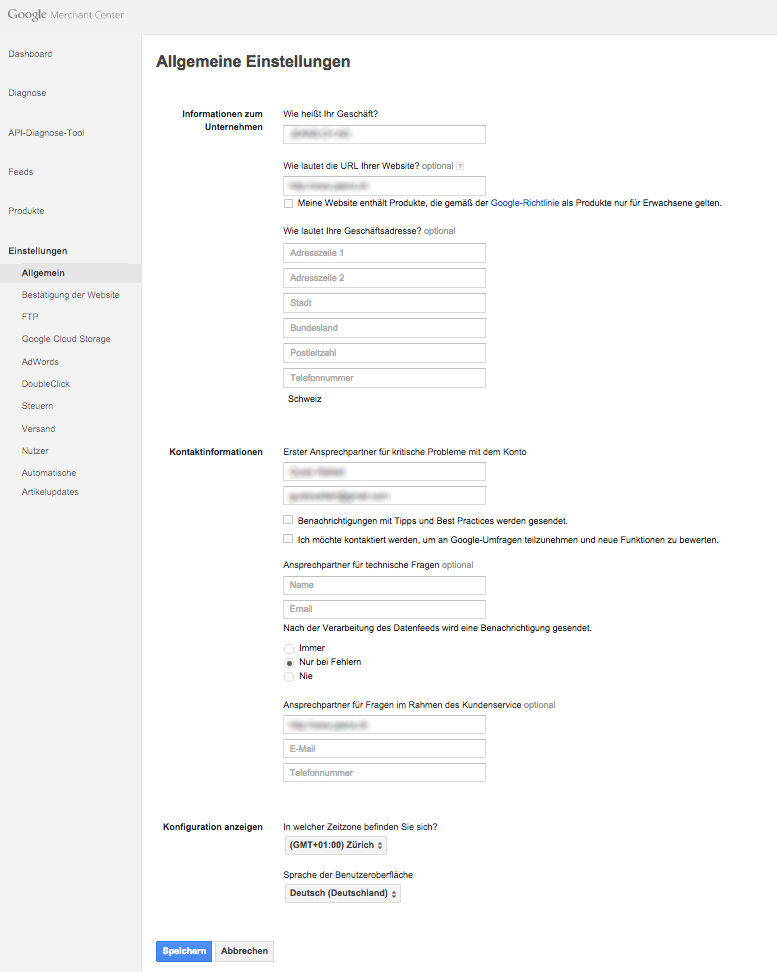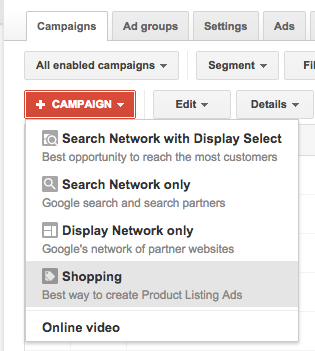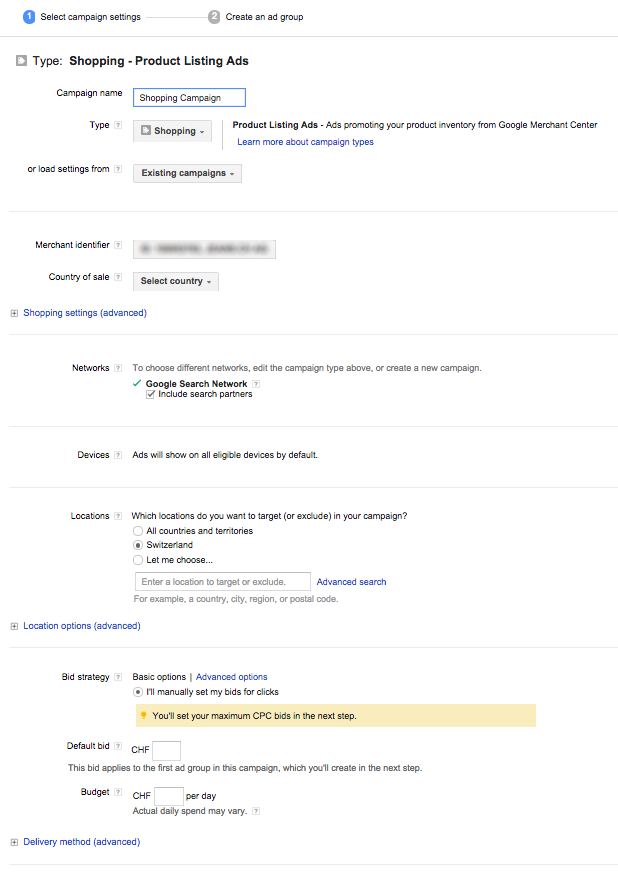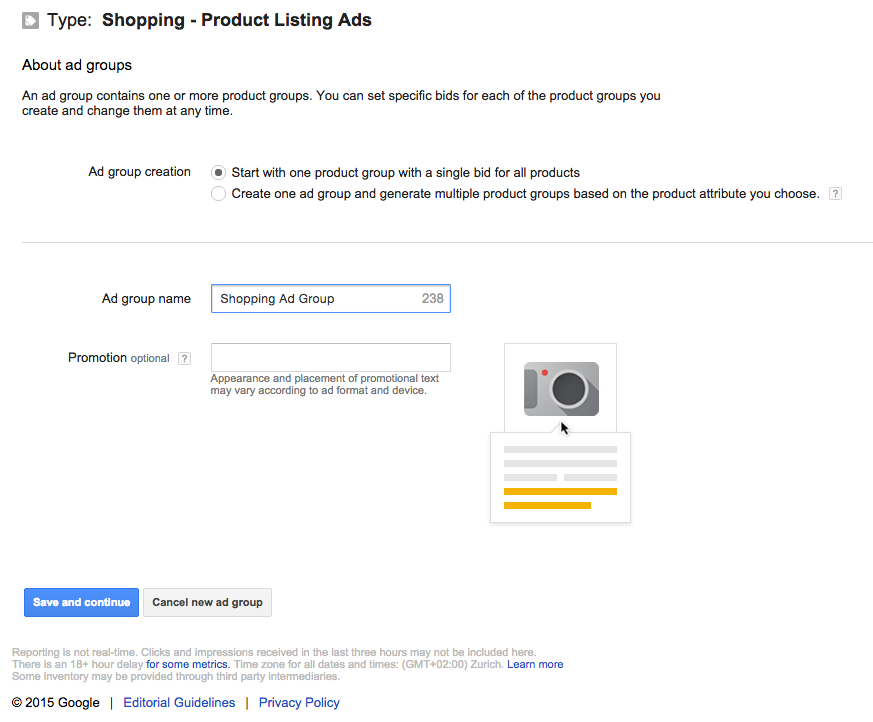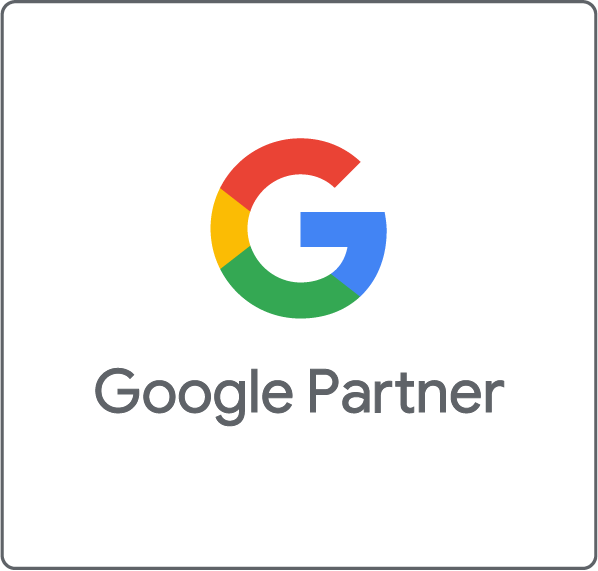Google AdWords shopping campaigns, also known as product listing ads (PLAs), display products from your online shop above the Google search results.
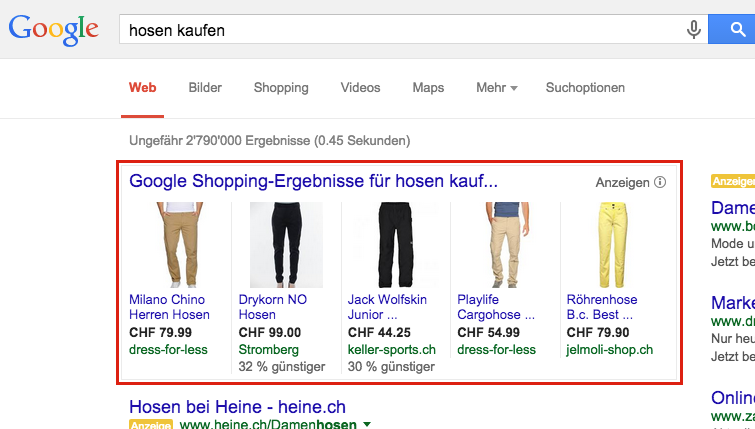
The ads are more attractive to users since they display the product name, prize and web address under the product picture. The user can reach the product page with one click to purchase the product.
We show you in three steps how to create successful shopping campaigns.
- Set up your Google Merchant Center
Before you can start with Google Shopping Campaigns create a Google Merchant Center account. In the Google Merchant account go to the General tab under Settings. Fill in the basic details, so Google can check them.

Verify your website under the tab Website Verification. Create a data feed in text or xml format and register it in the Google Merchant Center. Upload your data feed under the tab Feeds. - Create a Shopping Campaign
Create a new campaign and choose Shopping.

Fill out all fields for your shopping campaign. Now you can link your Google Merchant Center and choose your merchant ID.

- Create an Ad Group
Creating an ad group is easy: Click on +Ad group and name your new ad group.

When you create an ad group a product group will also be created. The shopping campaigns are not based on keywords but on the basis of the product groups. To create keyword based ads you need to define keywords. To create shopping ads you only need to define the product group. The product group All products is created by default and can be modified.
Do you have any questions concerning Google AdWords shopping campaigns? Feel free to send me an email.