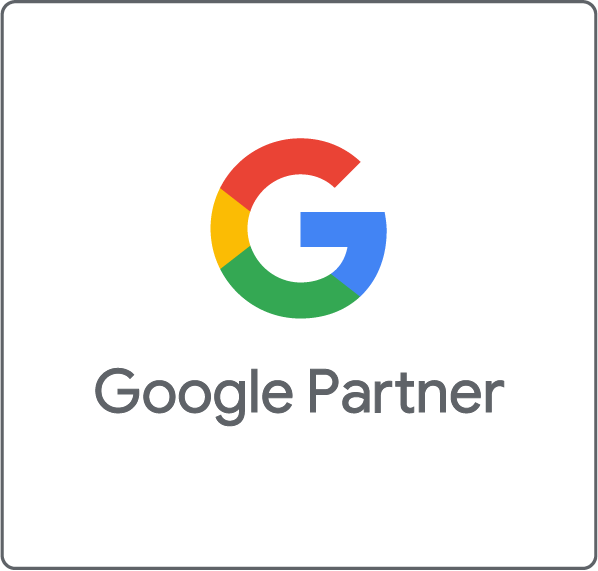The Google AdWords Editor is a free offline tool to set up and manage AdWords accounts. It simplifies setting up new campaigns, ad groups and text ads and adding new keywords. The tool is suitable especially for managing complex accounts with many campaigns and long ad and keyword lists. With the AdWords Editor, you make changes offline and upload them in order to become effective.
Benefits
The AdWords Editor provides various benefits, particularly for managing big accounts:
- Offline usage with the option to backup
- Data import from CSV files
- Moving elements with the copy and paste functionality
- Possibility to undo changes
- Finding duplicate keywords
- Searching and replacing ad texts across accounts, campaigns and ad groups
Overview
This is the AdWords Editor interface of version 11.0:
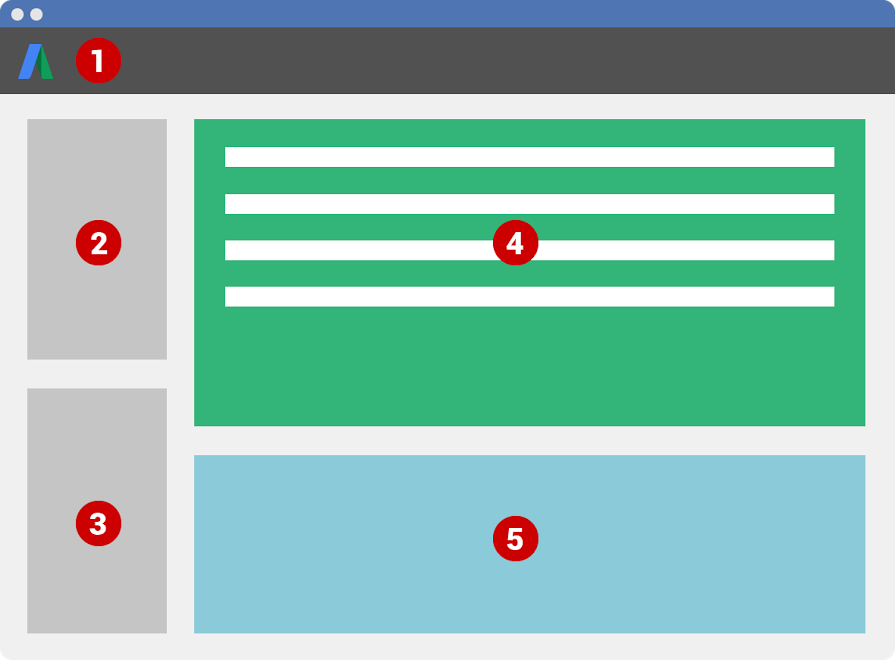
- Toolbar
In the toolbar you can open or add an account, download recent changes and check and upload changes to AdWords. Moreover, you can find the account statistics here. - Tree view
The tree view is where you navigate between accounts, campaigns and ad groups. - Type list
Here you select elements (e.g. keywords, placements etc.) for the whole account, campaigns or ad groups. - Data view
The selected data from the tree view and the type list shows up here. - Edit panel
After choosing a line in the data view, you can modify the data in this panel. Alternatively you can make the changes directly in the selected line.
First Steps
First of all, you need to download the AdWords Editor (for free) to get started.
Now you can edit your AdWords account by following this process:
- Download an account
- Make modifications in the account
- Review changes
- Upload the account
Useful Functions
The AdWords Editor provides a variety of useful functions. We will give a summary of our top 4 below:
- Move elements by drag and drop:
You can copy and move elements (e.g. keywords and ad texts) easily. It is important to know that the performance statistics are not copied. Furthermore, keep in mind that flexible bid strategies, CPA bids and automatic CPC bids change into manual CPC bids with the drag and drop method. - Save the data:
You can save complete AdWords accounts. Existing campaigns will be saved in an AEA file (AdWords Editor archive file) after the export. - Search and replace text:
Search and replace text in selected accounts, campaigns, ad groups or ads. - Find duplicate keywords:
With the option “Find duplicate keywords” you can identify keywords that appear several times in the account, campaign or ad group.
While using the AdWords Editor, you can still log in and make changes in your AdWords account. Keep in mind that every modification in the AdWords Editor needs to be uploaded before it is displayed in AdWords.
The Editor can be a big help and save a lot of time (downloading and uploading the accounts does not take much time).